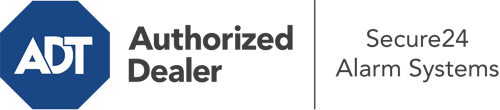How Do I Operate The ADT Command Panel In Abilene?
The heart of your home security system, the ADT Command interface is a high-performing touchscreen that communicates with all of your incorporated devices. You are able to arm or disarm your system, adjust home automation parameters, and even communicate with monitoring professionals. It’s likely you’ll have no difficulties using this easy-to-use interface, but to help you get started, it’s an excellent idea to investigate several of its essential features.
What Might You Do With ADT Command In Abilene?
Before diving into the basics of how to operate it, think about what this central home security touchscreen can accomplish. Most importantly, ADT Command is where you can arm and disarm your system, but it’s able to do so much more.
When using ADT Command, you may:
- Custom-tailor home automation with unique rules, schedules, or scenes. For example, you can have your main entrance automatically lock when the system is armed or have lighting switch on at predetermined times.
- Unlock or lock doors.
- Review live streams or pre-recorded clips of your outdoor, indoor, or doorbell cameras.
- Converse through the 2-way talk component or get in touch with ADT directly in the event of an emergency.
- Integrate with your smart speaker.
- Add, delete, or change users and Wi-Fi networks.
Becoming Acquainted With Your ADT Command Panel In Abilene
One of the most useful things you can do is simply get accustomed to the interface. That starts off with the home page. You’ll see a large icon that indicates your existing status - such as “Armed Away.” Underneath, you’ll see smaller icons that indicate different arming choices. Tap them when you wish to alter your status. The custom arming feature is nice because it gives you the opportunity to bypass certain components. Want to leave a window open overnight for a bit of fresh air without setting off the alarm? No problem.
At the upper left, you’ll see a Wi-Fi icon that signifies your network signal and a messages symbol where you are able to get notices from ADT. On the right, you’ll notice symbols for zones, scenes, and home automation. At the upper right-hand corner, you’ll see emergency alarm buttons. You’ll have the option to tap for police, fire, or personal. Your monitoring specialists will alert the appropriate first responders based on your selection.
The pointer on the right-hand side will take you to more options. There, you’ll see the tools feature. Tap on this indicator, type in your password, and then you’ll be able to manage Wi-Fi and general settings, user accounts, and much more. You’ll even come across help videos if you need guidance.
Arming Your Home’s Defense With The ADT Command Panel
The interactive interface makes arming your system fast and effortless. All you have to do is pick the symbol you would like from the home screen. Your choices are Arm Away, Arm Stay, and Arm Custom. If your residence will be unoccupied, the away choice is the most appropriate selection. You can decide to “quick arm,” which doesn’t call for a security code, or to delay the alarm. This will initiate a countdown, giving you enough time to exit before the system engages. If somebody is at home, the Arm Stay mode is the best choice. The custom setting allows you to circumvent certain components and also works on a delay.
Once you grasp the basics of enabling your system, you may start exploring the other beneficial features.
Take Advantage Of ADT Command With Your New Home Defense From Secure24 Alarm Systems
Are you feeling the anticipation of being able to control and tailor your complete home security system using one core touchscreen hub? Take advantage of the versatile ADT Command in Abilene by turning to the professionals at Secure24 Alarm Systems. Contact (325) 313-2016 to order your home’s protection today.